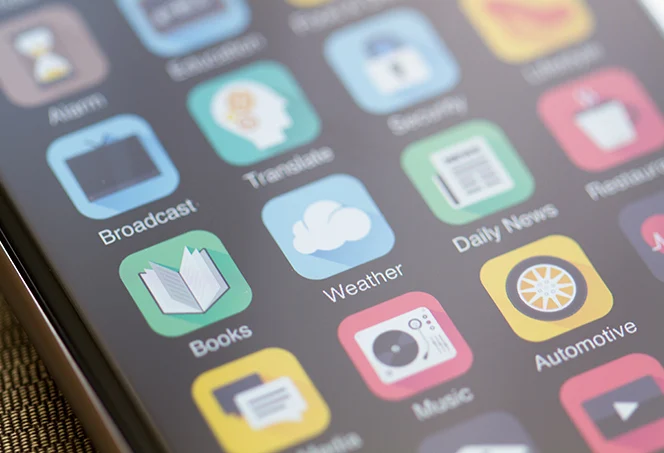How to check if any app is spying user data
To check if any app is spying on user data, you can follow these steps:
- Review App Permissions:
- Go to the Privacy section in the Settings menu and scroll down to “App permissions.”
- Regularly audit app settings and revoke access to any unnecessary permissions, such as camera, contacts, and location
- Check for Unusual Behavior:
- Look for unusual signs such as overheating, battery drain, or unexpected notifications on your device
- Look for unusual signs such as overheating, battery drain, or unexpected notifications on your device
- Use Antivirus and Privacy Tools:
- Consider using mobile antivirus solutions or third-party tools like Incognito, Certo, and Kaspersky Antivirus to scan the device for spyware
- Consider using mobile antivirus solutions or third-party tools like Incognito, Certo, and Kaspersky Antivirus to scan the device for spyware
- Check for Hidden Apps:
- On Android devices, check for hidden apps by going to the app drawer, clicking on the three dots menu, selecting home screen settings, and looking for hidden apps
- On Android devices, check for hidden apps by going to the app drawer, clicking on the three dots menu, selecting home screen settings, and looking for hidden apps
- Use Traffic Analysis Tools:
- Utilize traffic analysis tools like Lumen Privacy Monitor to determine if an app is sharing data with third parties
- Utilize traffic analysis tools like Lumen Privacy Monitor to determine if an app is sharing data with third parties
- Utilize AppCensus and Exodus:
- These services help you find out what personal data apps collect and where they send it. AppCensus analyzes Android apps, while Exodus Privacy studies apps themselves and their permissions
- These services help you find out what personal data apps collect and where they send it. AppCensus analyzes Android apps, while Exodus Privacy studies apps themselves and their permissions
- Check for Unfamiliar Apps and Administrative Privileges:
- Review the list of installed apps and deactivate any apps with administrative privileges that you don’t recognize
- Review the list of installed apps and deactivate any apps with administrative privileges that you don’t recognize
- Look for Unfamiliar APK Files:
- Check for unfamiliar APK files or other unrecognized downloads in the Files or My Files app
- Check for unfamiliar APK files or other unrecognized downloads in the Files or My Files app
- Check Device Administrator:
- Review which apps have administrative privileges, as some malware and spyware apps may gain these privileges without your permission
- Review which apps have administrative privileges, as some malware and spyware apps may gain these privileges without your permission
If you notice any suspicious activity or apps, it’s important to take the necessary steps to protect your data, such as uninstalling the app or performing a factory reset if needed
how to remove spyware apps from your phone
To remove spyware apps from your phone, follow these steps:
- Run a Malware Scan:
- Use mobile antivirus solutions like Avast One, Malwarebytes, or Bitdefender to scan your device for spyware
- Check for Unfamiliar Apps:
- Look for apps that you don’t recognize, and if you find any, uninstall them
- Look for apps that you don’t recognize, and if you find any, uninstall them
- Check for Apps with Administrative Privileges:
- Go to Settings > Security and privacy > More security settings > Device admin apps. Deactivate any suspicious apps with administrative privileges
- Check for Hidden Apps:
- Go to Settings > Apps > Show system apps to check for hidden apps
- Go to Settings > Apps > Show system apps to check for hidden apps
- Check for Unfamiliar APK Files:
- Look for unfamiliar APK files or other unrecognized downloads in the Files or My Files app
- Look for unfamiliar APK files or other unrecognized downloads in the Files or My Files app
- Check for Unusual Data Usage:
- Monitor your data usage to detect any sudden spikes, which could indicate spyware activity
- Monitor your data usage to detect any sudden spikes, which could indicate spyware activity
- Check for Unusual Battery Usage:
- Look for a sudden drop in battery life or an increase in battery usage when the device is not in use, which could indicate spyware activity
- Look for a sudden drop in battery life or an increase in battery usage when the device is not in use, which could indicate spyware activity
- Check for Unusual Autocorrect Behavior:
- Note any unusual autocorrect behavior, as this could be a sign of spyware activity
- Note any unusual autocorrect behavior, as this could be a sign of spyware activity
- Check for Unusual Location Tracking:
- Look for an unusual location symbol on your device, which could indicate that someone is tracking your location
- Check for Unusual Notifications:
- Look for notifications that you don’t recognize, as these could be signs of spyware activity
- Look for notifications that you don’t recognize, as these could be signs of spyware activity
- Check for Unusual Startup or Shutdown Times:
- Look for longer than usual startup or shutdown times, as these could be signs of spyware activity
- Look for longer than usual startup or shutdown times, as these could be signs of spyware activity
- Perform a Factory Reset:
- If you suspect that your device has been compromised, perform a factory reset to remove any spyware that may be installed.
Remember that these tools and methods are not foolproof, and it’s always a good idea to be cautious and aware of any unusual behavior on your device.
how to prevent spyware apps from being installed on your phone
To prevent spyware apps from being installed on your phone, you can follow these steps:
- Disable Unknown Sources:
- Disable the “Unknown Sources” option in your phone’s settings to prevent apps from being downloaded and installed outside of the official app store
- Disable the “Unknown Sources” option in your phone’s settings to prevent apps from being downloaded and installed outside of the official app store
- Install Apps from Official Sources Only:
- Only download and install apps from official app stores like Google Play or Apple’s App Store
- Only download and install apps from official app stores like Google Play or Apple’s App Store
- Be Cautious of Links and Downloads:
- Be cautious of links and downloads from unknown sources, as they may contain spyware or malware
- Be cautious of links and downloads from unknown sources, as they may contain spyware or malware
- Keep Your Phone Updated:
- Keep your phone’s operating system and apps updated to ensure that any security vulnerabilities are patched
- Keep your phone’s operating system and apps updated to ensure that any security vulnerabilities are patched
- Use Antivirus Software:
- Use mobile antivirus solutions like Avast One, Malwarebytes, or Bitdefender to scan your device for spyware
- Use mobile antivirus solutions like Avast One, Malwarebytes, or Bitdefender to scan your device for spyware
- Check App Permissions:
- Review app permissions regularly and revoke access to any unnecessary permissions, such as camera, contacts, and location
- Review app permissions regularly and revoke access to any unnecessary permissions, such as camera, contacts, and location
- Check for Hidden Apps:
- Check for hidden apps by going to the app drawer, clicking on the three dots menu, selecting home screen settings, and looking for hidden apps
- Check for hidden apps by going to the app drawer, clicking on the three dots menu, selecting home screen settings, and looking for hidden apps
- Check for Administrative Privileges:
- Review which apps have administrative privileges, as some malware and spyware apps may gain these privileges without your permission
- Review which apps have administrative privileges, as some malware and spyware apps may gain these privileges without your permission
- Use a VPN:
- Use a Virtual Private Network (VPN) to encrypt your internet connection and protect your personal data from being intercepted by spies and snoops
- Use a Virtual Private Network (VPN) to encrypt your internet connection and protect your personal data from being intercepted by spies and snoops
- Change Your Passcode Regularly:
- Change your passcode regularly to keep spies off your trail
- Change your passcode regularly to keep spies off your trail
- Check for Unusual Behavior:
- Look for signs of unusual behavior, such as overheating, battery drain, or unexpected notifications on your device
- Look for signs of unusual behavior, such as overheating, battery drain, or unexpected notifications on your device
- Restart Your Phone:
- Restart your phone regularly to prevent spyware apps from running in the background
- Restart your phone regularly to prevent spyware apps from running in the background
Remember that these tools and methods are not foolproof, and it’s always a good idea to be cautious and aware of any unusual behavior on your device.